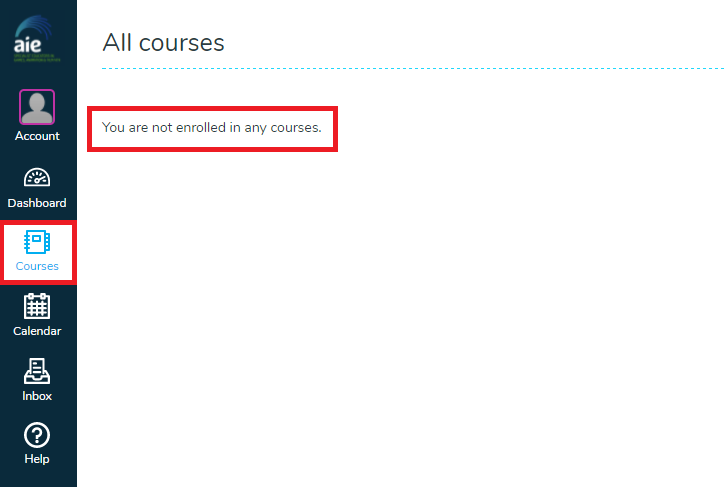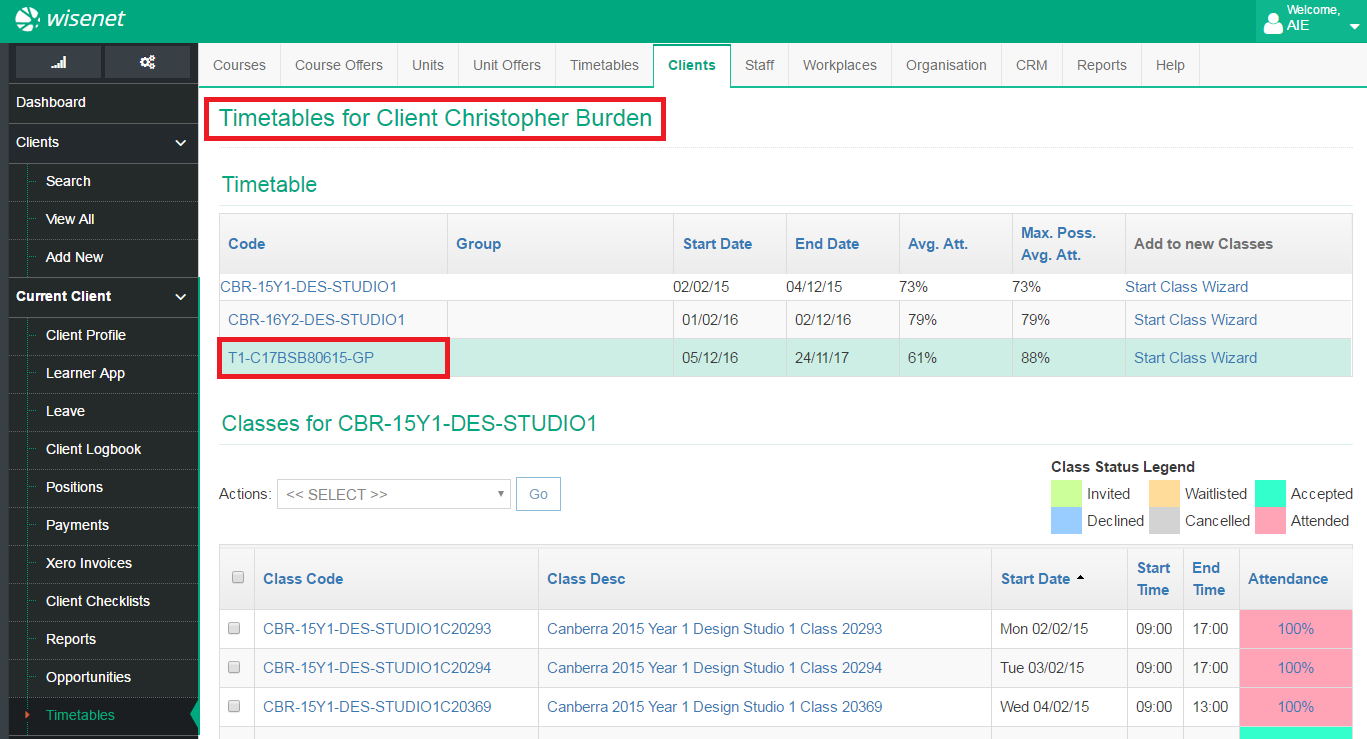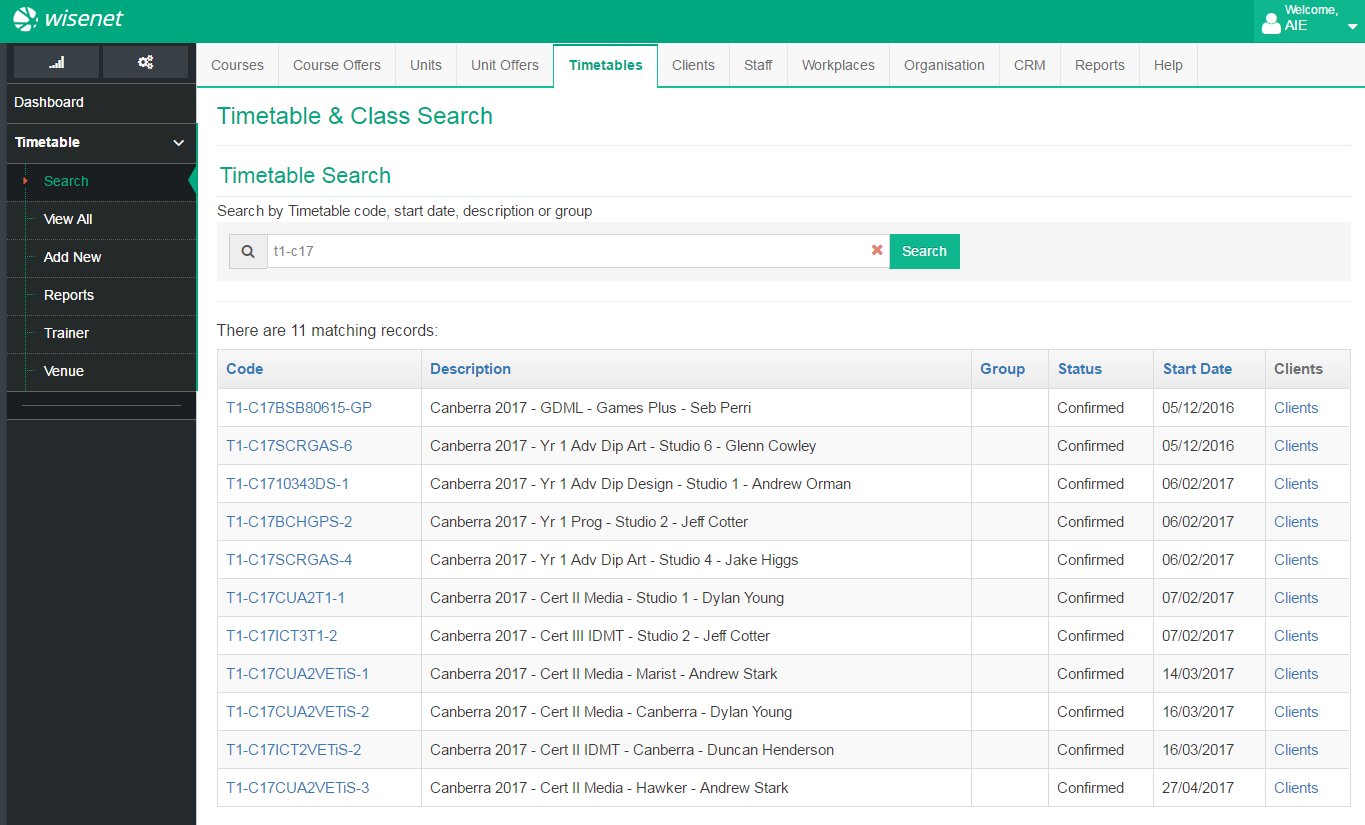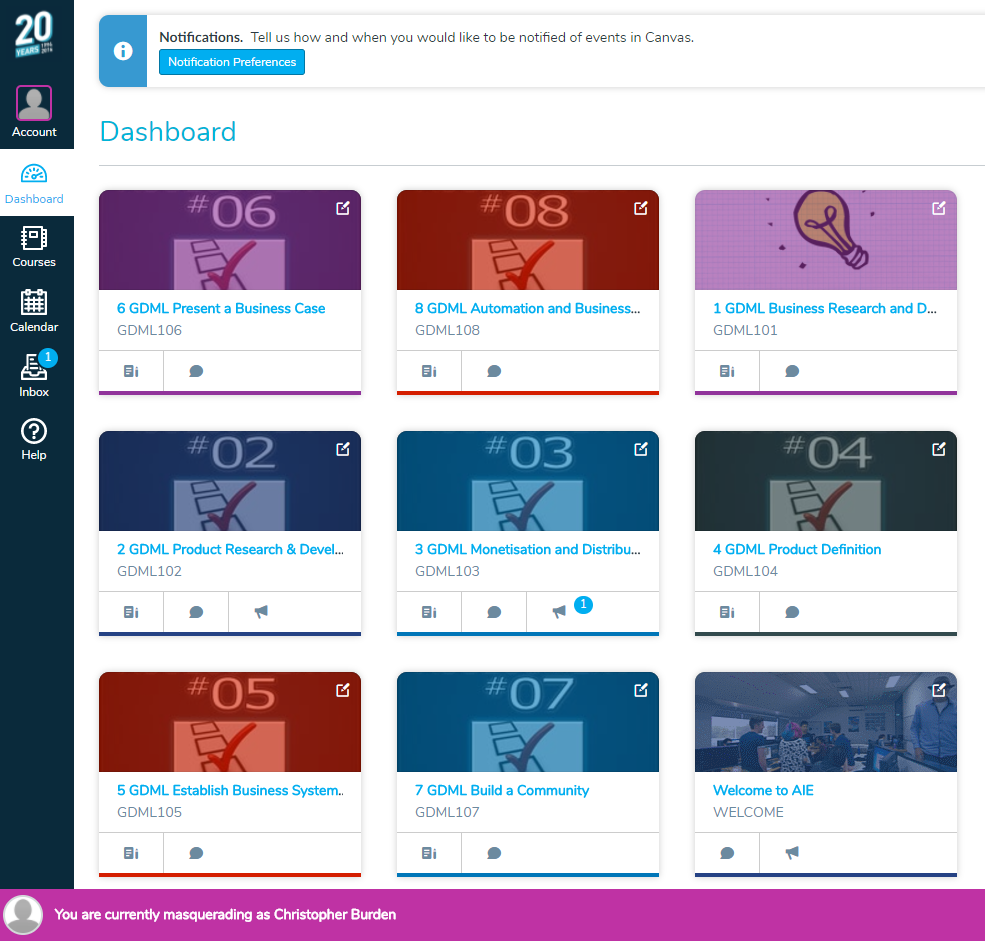Table of Contents
Overview
This article will cover many common problems encountered in Canvas.
Canvas Support
Canvas support may be contacted directly on 1800 292 308.
Common Problems
Canvas is down or not accessible
Problem
A user cannot login or authenticate to Canvas either on-site or from an external device/network.
Solution
- Confirm that Canvas cannot be accessed from another device on the network
- Confirm that Canvas cannot be accessed from another device on an external network (e.g. mobile phone)
- Create and escalate a ticket
- Contact L3 immediately with the ticket number
- L3 to advise all staff and contact Canvas support on 1800 292 308
A user can't login or authenticate to Canvas
Problem
A user cannot login or authenticate to Canvas either on-site or from an external device/network.
Solution
- Ensure the user is using their Active Directory username and password.
- If the user is using Canvas offsite or a device that is NOT on the AIE domain:
- Try using the AIE domain prefix in the username, e.g.
Username: aie\john.smith instead of john.smith
Password: ********
- Try using the AIE domain prefix in the username, e.g.
- If it affects an Australian staff member:
- Reset the password via Active Directory
- Reset the password via Active Directory
- If it affects a US staff member:
- Try using the http://aie.instructure.com/login/canvas URL to login
- Reset the password via Canvas
- If the user DOES NOT have a Canvas account
- If this effects a staff account, please refer to the Australian Staff Accounts document to create/fix the Canvas staff account.
- If this effects a student account, please wait for the next enrolment sync. If the problem isn't fixed create a ticket, please refer to the troubleshooting steps in the Student Accounts document to ensure the account is created.
A user isn't automatically logged into Canvas on a domain workstation
Problem
A user is logging into an AIE workstation and doesn't automatically login to Canvas, this is whether they are a staff or student.
Solution
- Restart the workstation
- Ensure the user's workstation is joined to the domain
- Ensure the user is logged in via their own individual Active Directory account (not a generic account)
- Test login via an external device (e.g. mobile phone) as the user may NOT have a Canvas account at all:
- If this effects a staff account, please refer to the Australian Staff Accounts document to create/fix the Canvas staff account.
- If this effects a student account, please wait for the next enrolment sync. If the problem isn't fixed create a ticket, escalate, and tag Kosta.
A student is not enrolled in any Canvas courses
Problem: A student may not be enrolled in any Canvas courses or specific course.
This can either be confirmed by going to the student's "Dashboard" or "Courses" page to find there are no courses listed (as shown below) OR the student has advised a specific subject is not present.
Solution:
- Ensure the student is in enrolled in the correct timetable in Wisenet.
An example below demonstrates Chris' enrolment in a GDML timetable. - Ensure the student's timetable is valid in Wisenet.
Timetables need to meet the following criteria.- Timetable code should meet timetable conventions as per the "Timetable Code Convention" document managed by AMAC.
- Status needs to be "Confirmed"
- Start date needs to be before today's date.
The following screenshots shows a list of timetables which meet the valid criteria (as of )
3. Wait for the Enrolment system to sync.
4. Done! If we use Chris' Canvas account from the previous example we can see their enrolment in the following GDML courses/subjects.
A student has withdrawn and can still login to Canvas
Problem: A student has withdrawn from their enrolment and may still access Canvas or the AIE network.
Solution (Temporary):
This will be automated as per improvement task DEV-12 when implemented.
- TODO
A problem or procedure is not listed here
Please ticket the problem/question.
- Anyone that has a question or problem with Content - route it to the relevant HOF or team/“owner” of the content for answering. Only resolve the ticket once you’ve confirmed that either:
- The HOF has answered the question to the reporter directly OR;
- The HOF has provided YOU the answer, which you relay back to the reporter
- Anyone that has a Problem or Issue with Canvas - escalate and bring to Kostas or Shank's attention