| UI Tabs |
|---|
| UI Tab |
|---|
| Outlook app: | - Open the outlook app
- Select File
- Account settings > Account settings
Select Change
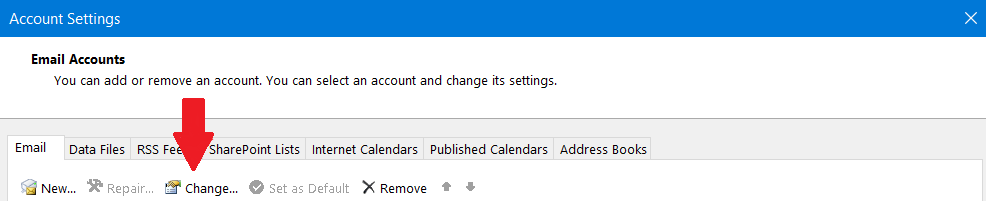 Image Removed Image Removed
- More Settings
- Advanced
Select Add
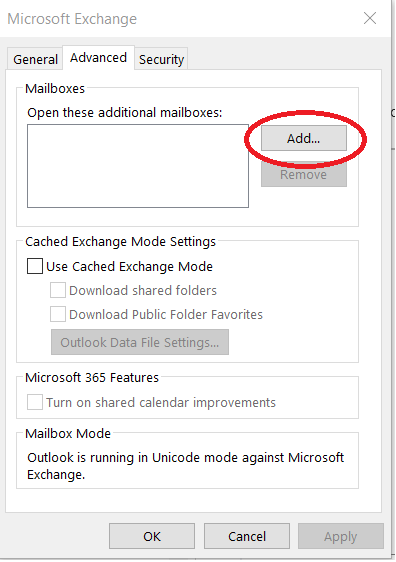 Image Removed Image Removed- Type in the shared mailbox address > press Ok
- Select Next > Finish Close
- Check the side panel you will see the new shared mailbox underneath your main email
|
| UI Tab |
|---|
| - Open outlook in web browsing app
- Right click on the folders tab
- Select Add shared folder or mailbox
- Type in the mailbox > select add
|
| UI Tab |
|---|
| - Right click on your email account
- Choose Shared mailbox
- In the dialog box type in the shared email account. click add
 Image Added Image Added
|
|
|