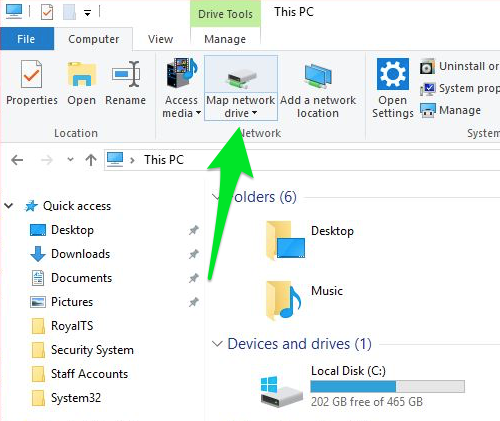To manually navigate to a network drive please follow these steps: - First, ensure you are connected to the VPN.
- Open 'File Explorer' and type in the drive path you wish to access in the address box shown below (a list of the drive paths are listed below)
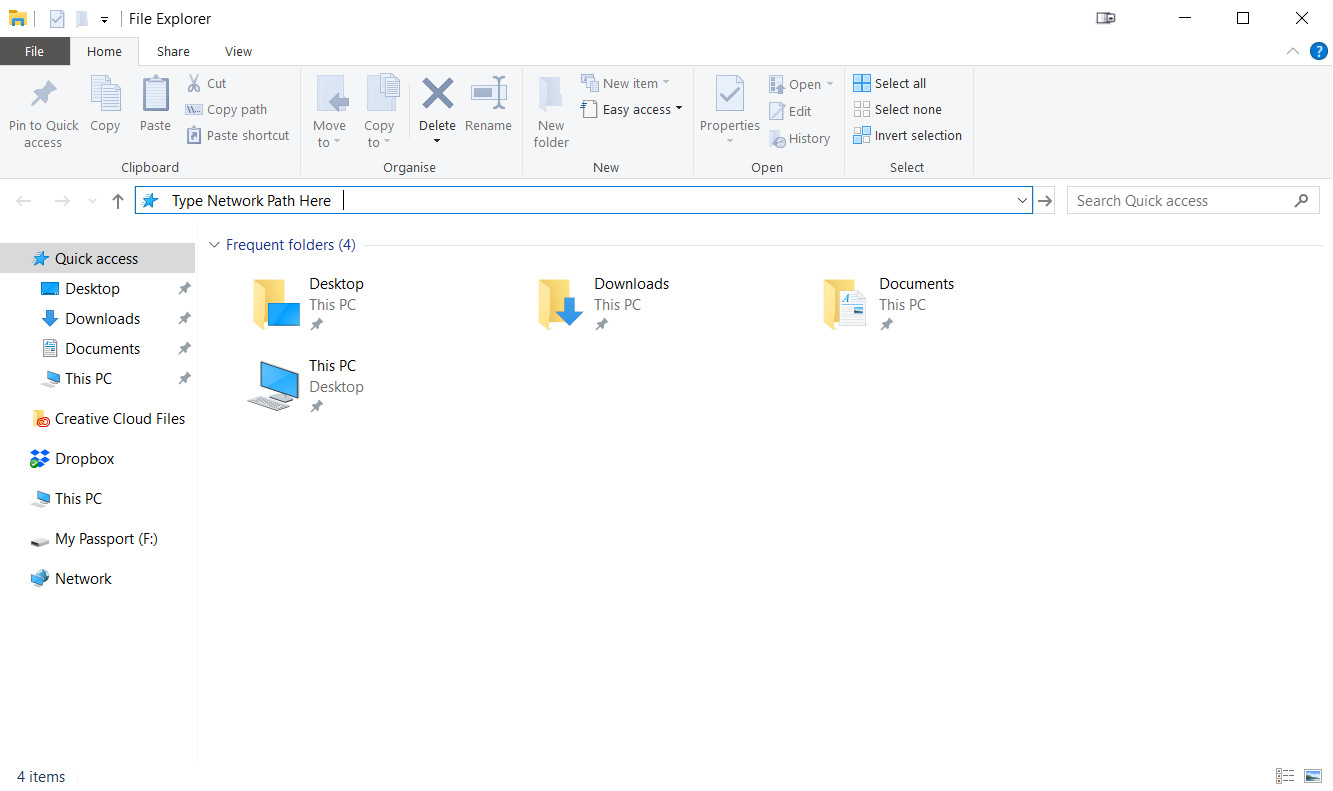
- Staff Drive = \\canfs4\Staff Drive
- Classes Drive = \\canfs3\Classes
- Reference Drive = \\canfs3\Reference
- Render Drive = \\canrender1\Render
- WageEasy Drive = \\canfs3\WageEasy
3. A log in window will appear. Please select the 'More Choices' button and enter your AIE Staff account details with "AIE\" prepending your username. An example of this is shown below. 
4. You will now be taken to the network drive.
To map a drive to your PC please follow these steps: - First, ensure you are connected to the VPN.
- Open 'File Explorer' and click on 'This PC' in the left navigation bar.
- Make sure the 'Computer' tab is selected and click 'Map a network drive'
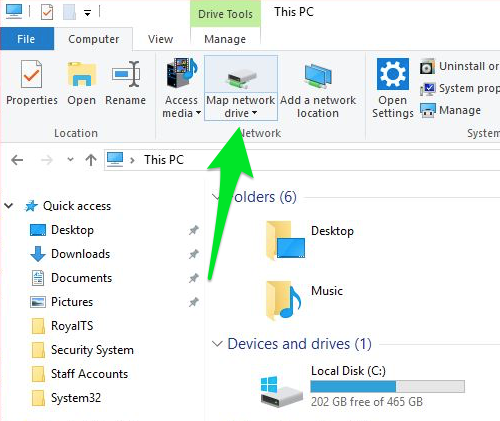 - Then selecting a Drive letter and entering in one of the above locations as the Folder. For example to replicate our Z:\Classes drive you would enter.
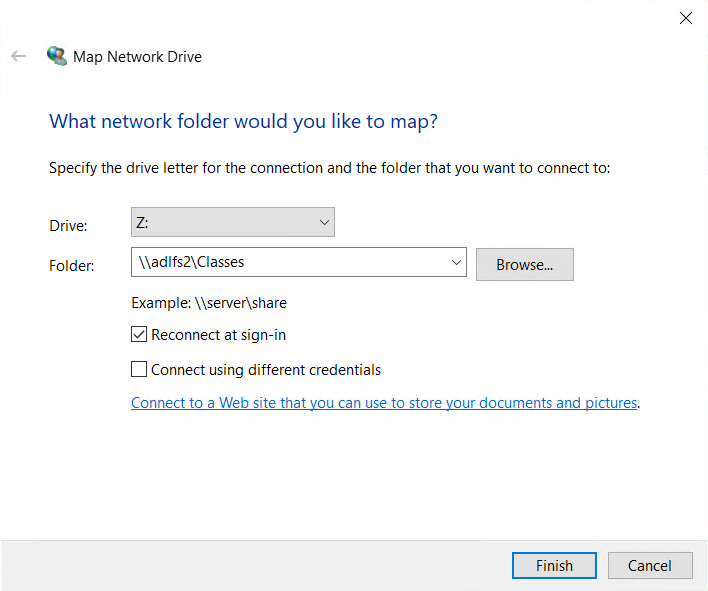 - Click 'Finish' and your mapped drive will now show up under 'This PC' in 'File Explorer'.
|