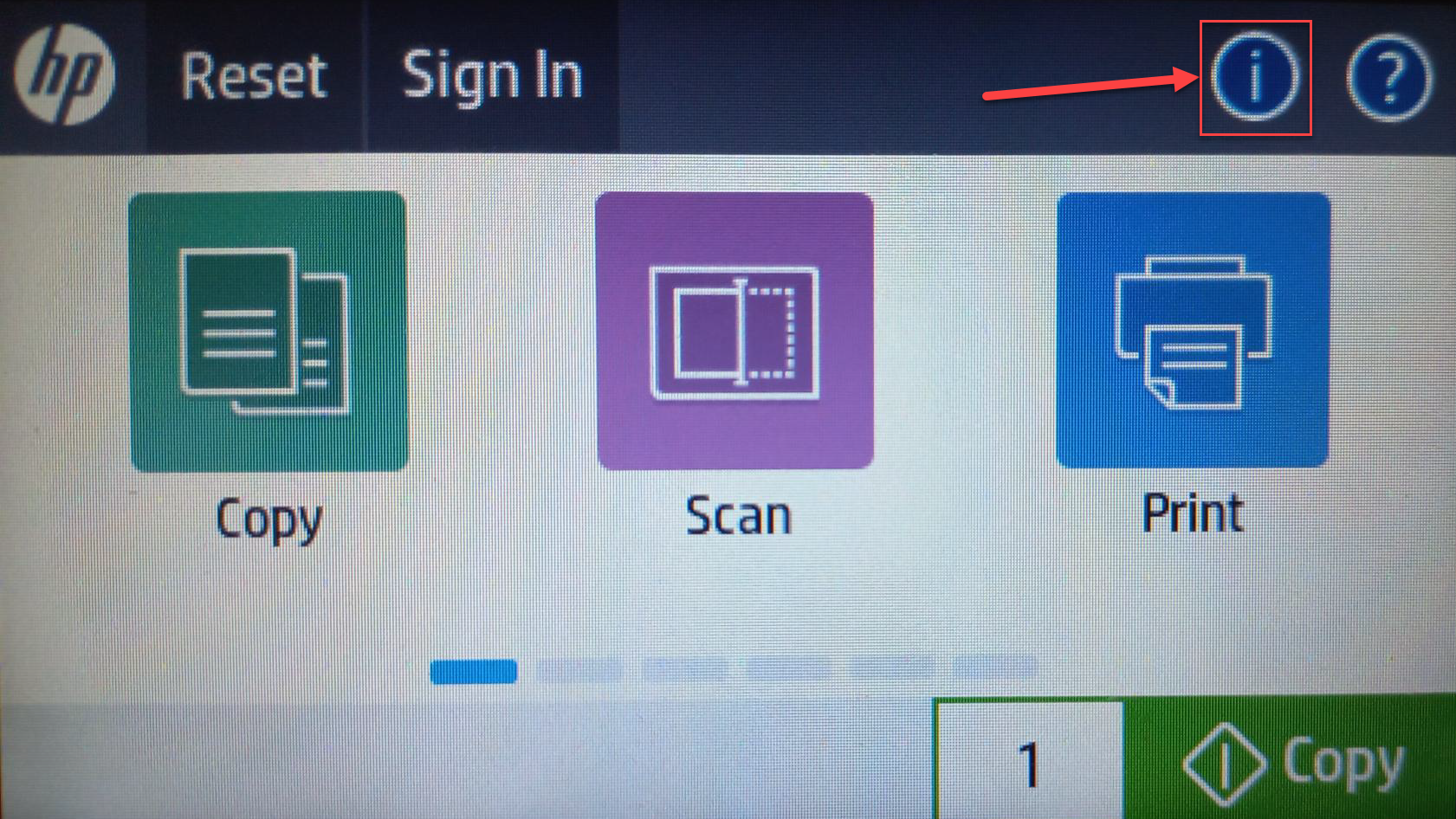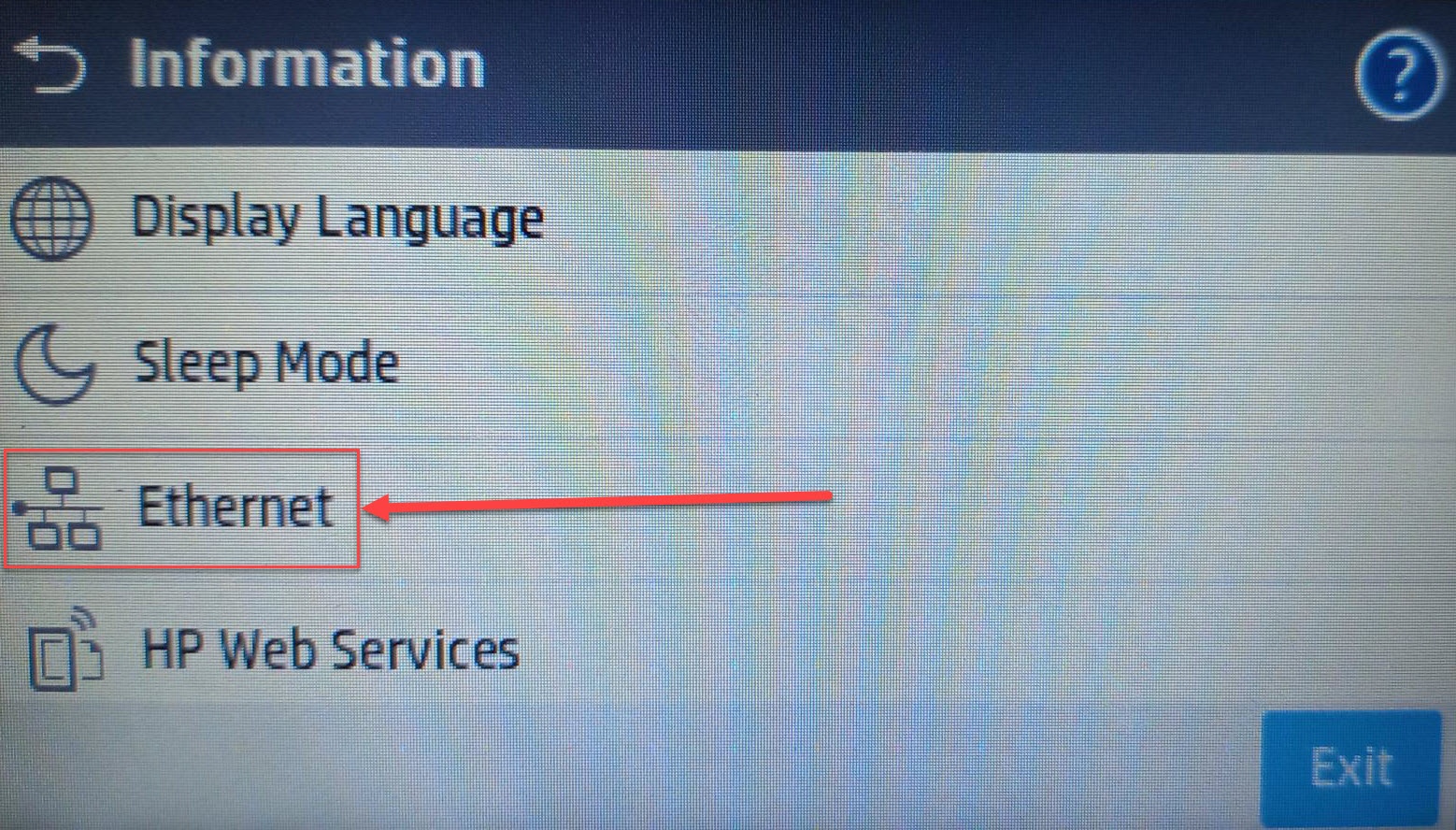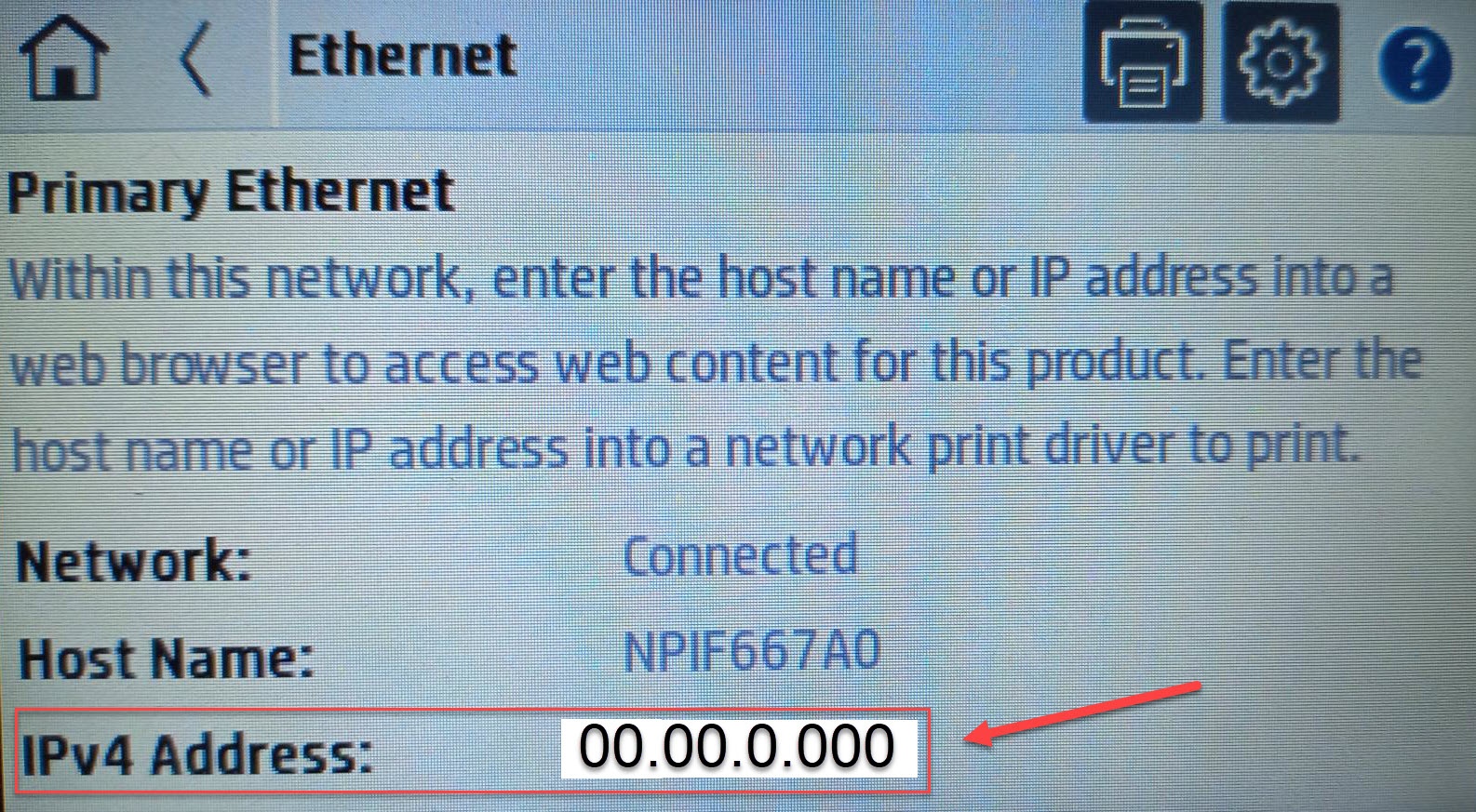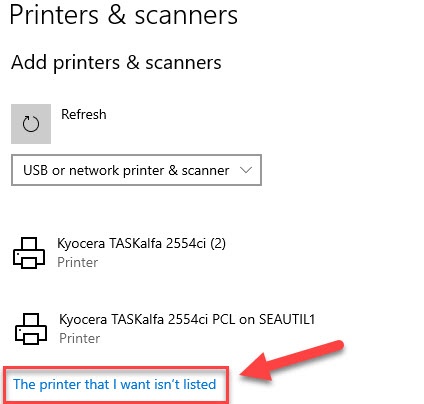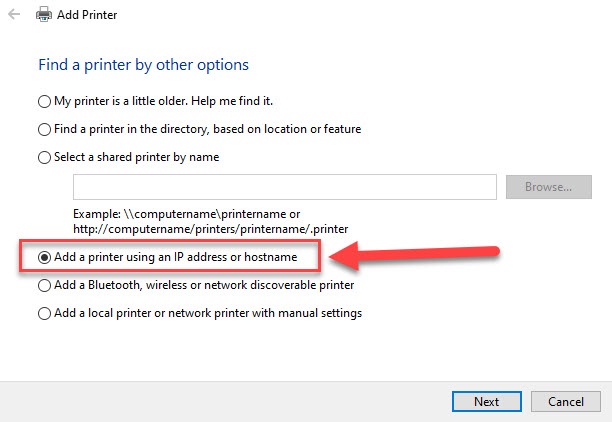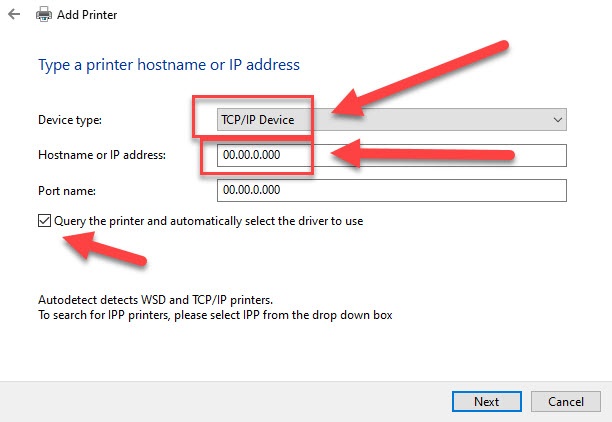If you need to add a Non Papercut Printer this will show you how.
Printable Copy:
How to Connect to a Non Papercut Printer.pdf
Step-by-step guide
- Gather the IP Address off the Printer:
- At the printer Select "i" then Ethernet
- Record the IPv4 Address.
Example 00.00.0.000 in this case.
- At the printer Select "i" then Ethernet
- Adding the Printer at your Computer/Laptop:
- Window Key and search then select "Printers and Scanners".
- Select "Add a printer or scanner"
- After it finishes searching scroll to the bottom of the options select "The printer that I want isn't listed"
- Select "Add a printer using an IP address or hostname", Next.
- Change the Device Type to "TCP/IP Device"
- Input the IPv4 Address you recorded into the "Hostname or IP address" field
- Make sure "Query the printer and automatically select the driver to use" is ticked
- Next
- Next
- If Prompted about the driver version select "Replace the current driver", Next.
- Change the Name if you would like, Next.
- Select "Do not share this printer", Next.
- Print a test page or Finish.
Related articles