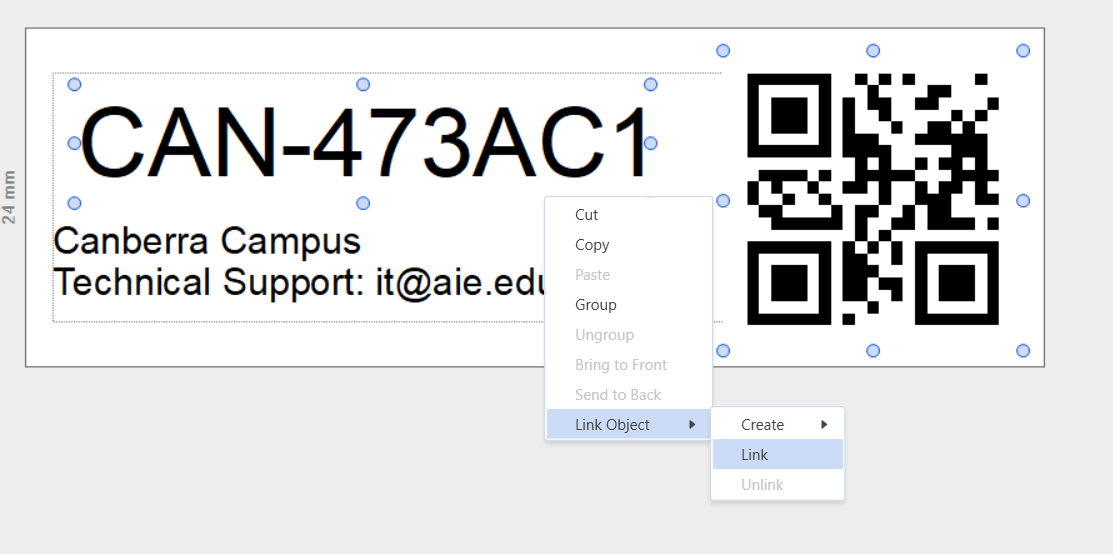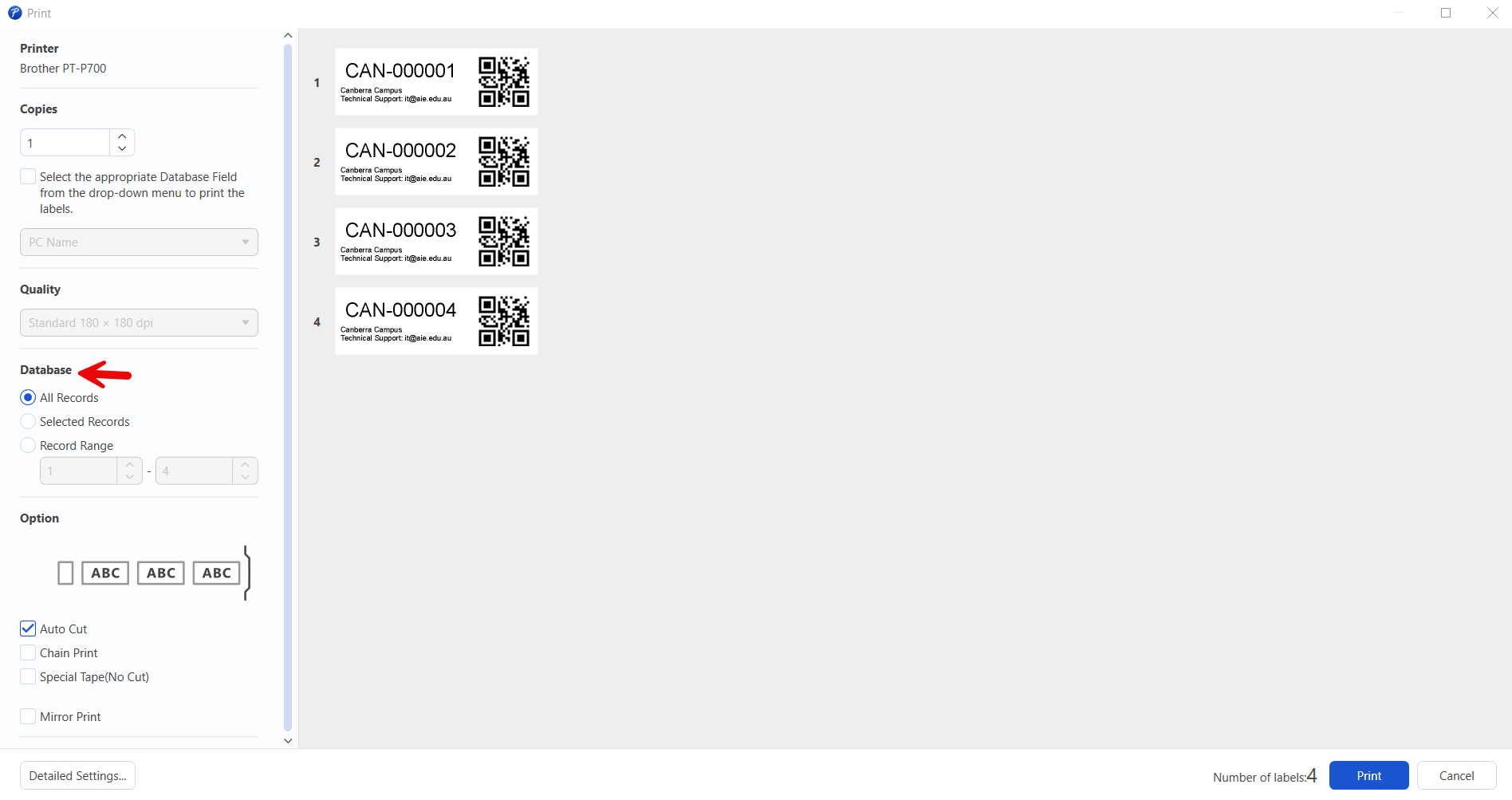Note: Older versions of P-Touch don't support features mentioned.
please ensure you have P-Touch Editor Version 5.4
P-Touch is used to print asset labels, however when we need to print lot of asset labels it can take a lot of manual work.
This doco shows how to set up automations that reduce the amount of manual work needed.
QR Code Linking
To automate the QR codes to change to match the asset name do the following:
- select both the Asset name and QR code
- Right click > Link Object > Link
- Check that they are linked by changing the asset name and seeing if the QR code changes
CSV bulk printing
you can also set up P-Touch editor to import a CSV file and print out all its values, to do so do the following:
- Click on Database > Open...
- select the CSV file to import (it doesn't need a specific format, as long as all the asset names are in the same column)
- Press OK
- The CSV will appear at the bottom of the screen
- Grab the column that contains all the asset names and drag it on to the asset name text box
- When printing make sure the appropriate database setting is selected in the print menu (e.g all records)
- all the asset labels should appear in the print preview and you should be ready to print