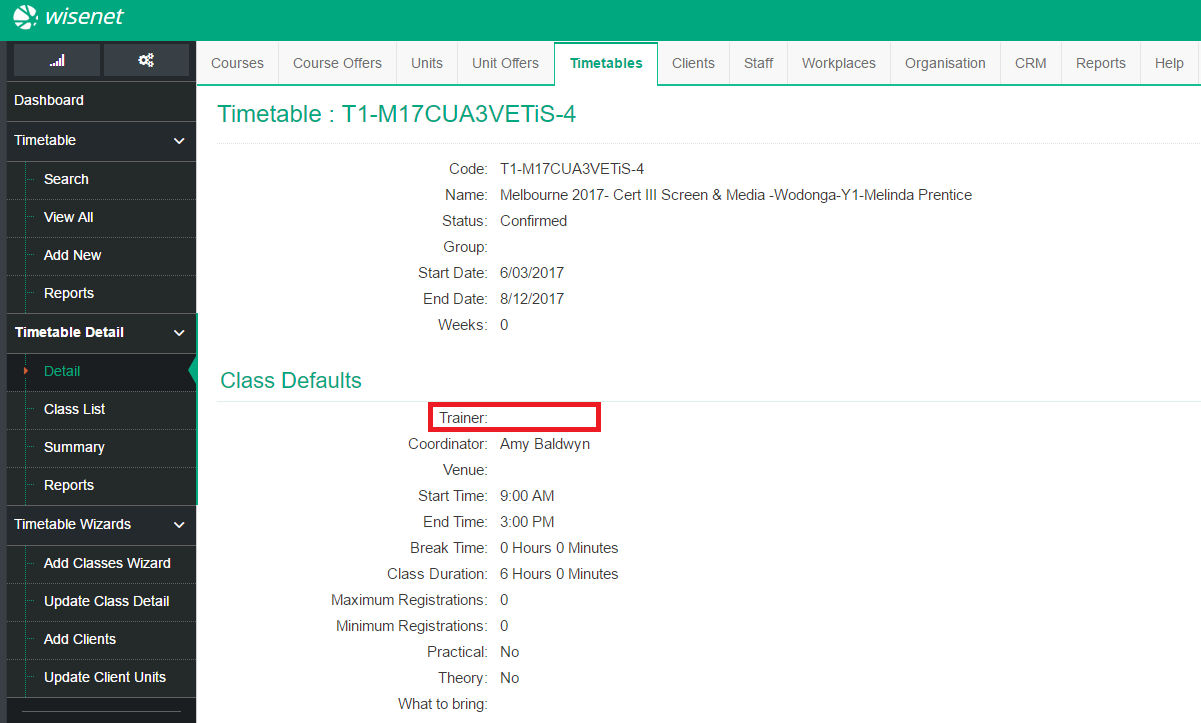...
Canvas Support
Canvas support may be contacted directly on 1800 292 308.
How to:
Reset a Canvas password
If you cannot remember your password
...
- Confirm that Canvas cannot be accessed from another device on the network
- Confirm that Canvas cannot be accessed from another device on an external network (e.g. mobile phone)
- Create and escalate a ticket
- Contact L3 immediately with the ticket number
- L3 to advise all staff and contact Canvas support on 1800 292 308
Note: Canvas operational status be checked via site: https://status.instructure.com/
A user can't login or authenticate to Canvas
...
- Ensure the user is using their Active Directory username and password.
- If the user is using Canvas offsite or a device that is NOT on the AIE domain:
- Try using the AIE domain prefix in the username, e.g.
Username: aie\john.smith instead of john.smith
Password: ********
- Try using the AIE domain prefix in the username, e.g.
- If it affects an Australian staff member:
- Reset the password via Active Directory
- Reset the password via Active Directory
- If it affects a US staff member:
- Try using the http://aie.instructure.com/login/canvas URL to login
- Reset the password via Canvas
- If the user DOES NOT have a Canvas account
- If this effects a staff account, please refer to the Australian Staff Accounts Canvas document to create/fix the Canvas staff account.
- If this effects a student account, please wait for the next enrolment sync. If the problem isn't fixed create a ticket, please refer to the troubleshooting steps in the Student Accounts document to ensure the account is created.
...
- Restart the workstation
- Ensure the user's workstation is joined to the domain
- Ensure the user is logged in via their own individual Active Directory account (not a generic account)
- Test login via an external device (e.g. mobile phone) as the user may NOT have a Canvas account at all:
- If this effects a staff account, please refer to the Australian Staff Accounts Canvas document to create/fix the Canvas staff account.
- If this effects a student account, please wait for the next enrolment sync. If the problem isn't fixed create a ticket, escalate, and tag Kosta.
...
This is currently processed manually after notifying IT by disabling the user's Active Directory account.
A section name in Canvas does NOT include the teacher's name
Problem
A section name in Canvas does NOT include the teacher's name, example below.
Section name is:
AU 2017 Melbourne Cert 3 (Art) VETiS (T1-M17CUA3VETiS-4)
Section name should be:
AU 2017 Melbourne Cert 3 (Art) VETiS - Teacher's Name (T1-M17CUA3VETiS-4)
Solution
Ensure there is a trainer allocated to the correlating timetable in Wisenet.
- Search for the timetable in Wisenet by the timetable code, e.g. T1-M17CUA3VETiS-4
- Add a trainer to the timetable
- Wait until the next enrolment sync at 11AM or 4PM to confirm the fix!
A problem or 'how to' is not listed here
...
If you cannot find a fix for these problems, escalate these issues to L3.
...